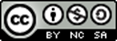A poster is a tool for presenting information at an academic conference. Posters are usually on display for the duration of the conference and the researcher will be expected to be at their poster during a specific time so they can share their research in person and answer questions about it.
Poster presentations provide an opportunity for researchers to interact with many other scholars. They can use their poster's visuals to guide the conversation about their work. That said, because a poster is often on display at times when the researcher is not present, it is important that the researcher clearly display their work on the poster so that they can effectively convey their message to the audience even while they are not able to explain it in person.
Poster presentations differ from oral (i.e. paper) presentations in the sense that they are shorter and are given in front of the poster to small groups of people who move from one poster to the next. Oral presentations tend to be around 10-15 minutes in length and are given once in front of a stationary audience. Given these differences, some people find the poster presentation format to be more casual and less stressful than an oral presentation.
Layout and Design
Software
PowerPoint is commonly used to create research posters. Here are some steps for getting started:
- Create a PowerPoint file containing a single slide
- Go to Design > Slide Size > Custom Slide Size to set the desired dimensions of your poster
- Common poster sizes: 36×48”, 42×48”, 36×56”, 42×60” (check with conference organizers for size restrictions)
- North America: landscape format more common; elsewhere: portrait format more common
- Add text boxes, headings, graphs, images, photos, etc., just as you would for a regular PowerPoint presentation
InDesign, Illustrator, Publisher, and other software packages are also used to create research posters. Use whatever software you have and are comfortable with. For some guidelines for using InDesign to create posters, click here.
Design and General Layout
Research posters often have the same sections as research articles: Introduction, Methods, Results, Discussion. The introduction introduces the topic and the study, the methods section describes the methods used in the study, the results include data representations (e.g., a graph or a table) and a short description of the results, and the discussion section provides an interpretation of the results. Additionally, posters may include additional sections like an “acknowledgements” section or a “funding sources” section.
While the sections of a poster resemble those of a research paper, not all the information from the paper should be included. Posters summarize only the main points, usually in no more than 1,000 words.
The purpose of your poster is to provide a visual representation of your research paper. Here are some suggestions for enhancing the visual quality of your poster:
- Put the most important information (i.e. the results) in the centre of the poster.
- Use text boxes and shapes to organize the content on your poster.
- Use creativity when designing a poster to make it eye-catching, but keep in mind that often simplicity is best.
- Make sure poster elements are aligned both horizontally and vertically.
- If you want your audience to compare two things, put them next to each other on your poster.
- Use white space between text boxes and images to make your poster easier to follow and more visually appealing.
- Use a mixture of text and images.
Font
- Use standard fonts such as Times, Arial, Helvetica, Symbol, Wingdings.
- Some people suggest using non-serif fonts (e.g., Arial, Helvetica) for the title and headings and a serif font (e.g., Times, Palatino) for the body text.
Font size
- Title: 100 pt or 4cm high
- Headings: at least 50 pt or 2 cm high.
- Main text: at least 25 pt or 1 cm high (easily read from one to two metres)
- It is OK if references use a smaller font size.
Colour
Here are some considerations regarding the use of colour on your poster:
- Make sure colour palette is complementary and easy to read. For example:
- Use dark text against a light background and light text against a dark background.
- Do not use patterned backgrounds as these can make the text difficult to read.
- Avoid red/green combinations because many people are red/green colour blind.
- Limit the colours on your poster to 3 or 4 colours.
Images
Here are a few items to consider related to incorporating images into your poster:
- Images on a poster (graphs, photos, diagrams, tables, etc.) provide visuals that serve to have a conversation between the poster presenter and the reader.
- Insert images into the PowerPoint file as .tiff, .jpg or .eps formats. Use the “insert” image option instead of copying and pasting images from one piece of software to another piece of software.
- Optimal image resolution is between 150 ppi to 300 ppi at final size. Remember that since your poster will usually be printed and enlarged, image resolution must be higher than if you were just viewing an image on a screen.
- Do not place images or objects close to the edge of your layout; leave a minimum 1/2” margin.
- Scale images proportionately.
- Ensure the font size for text used in images (legends, axes, labels, etc.) are large enough and legible (increasing the size of a figure from a paper may blur the text and make it illegible).
Layout examples
Posters are typically read from top to bottom and from left to right, so it is important to organize your poster with this in mind!
This is a typical poster format. The results are centered on the poster suggesting that they are the most important information on the poster.
In this case, the methods and results are highlighted in the middle of the poster. Perhaps the methods and results are equally important to communicate and so the authors have given them both a central location on the poster.